UD Dashboard Configuration Guide
Step 1: Open the Domain Manage Page
Select a domain you want to set as your reverse record and navigate to its Manage page. The domain you choose is what applications that integrate with Unstoppable Domains will display for your address.
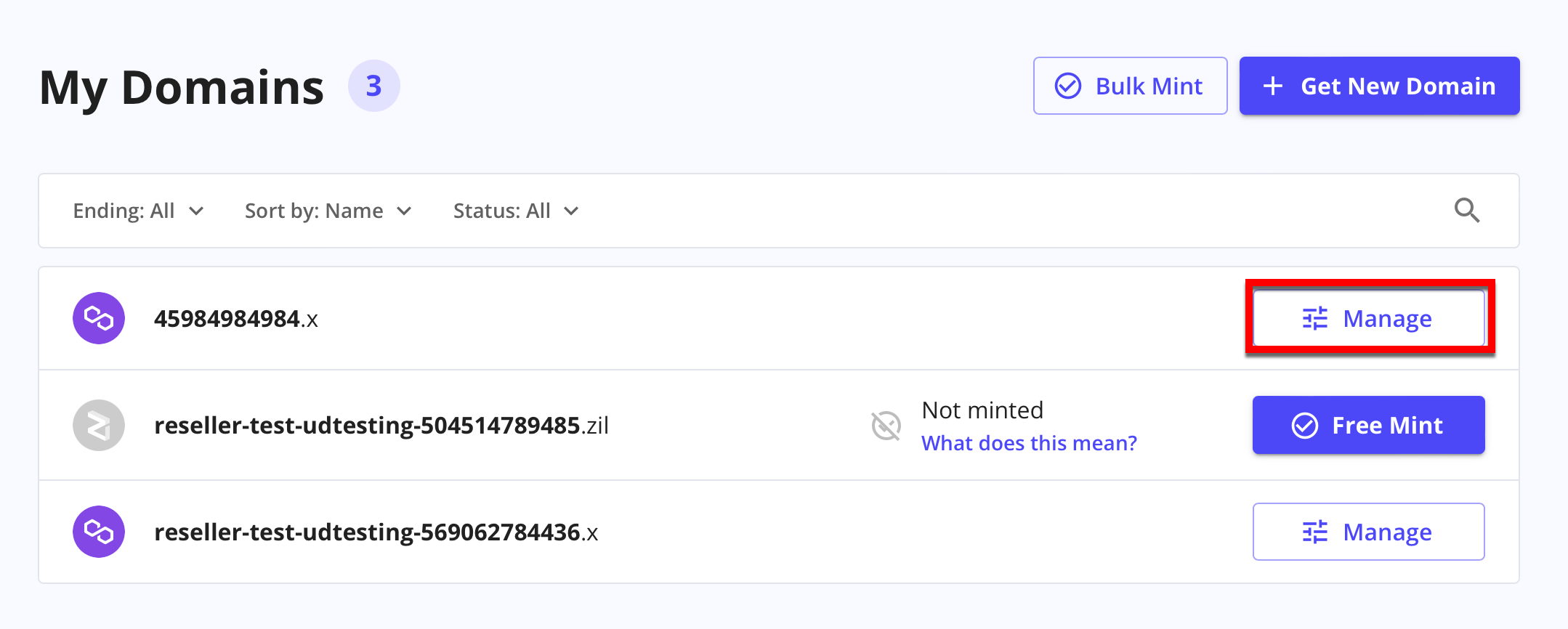
Step 2: Set the Reverse Record
Navigate to the Reverse Resolution tab on the manage page sidebar (left side of the screen) and click the Start Record Update button to add a reverse record to your domain.
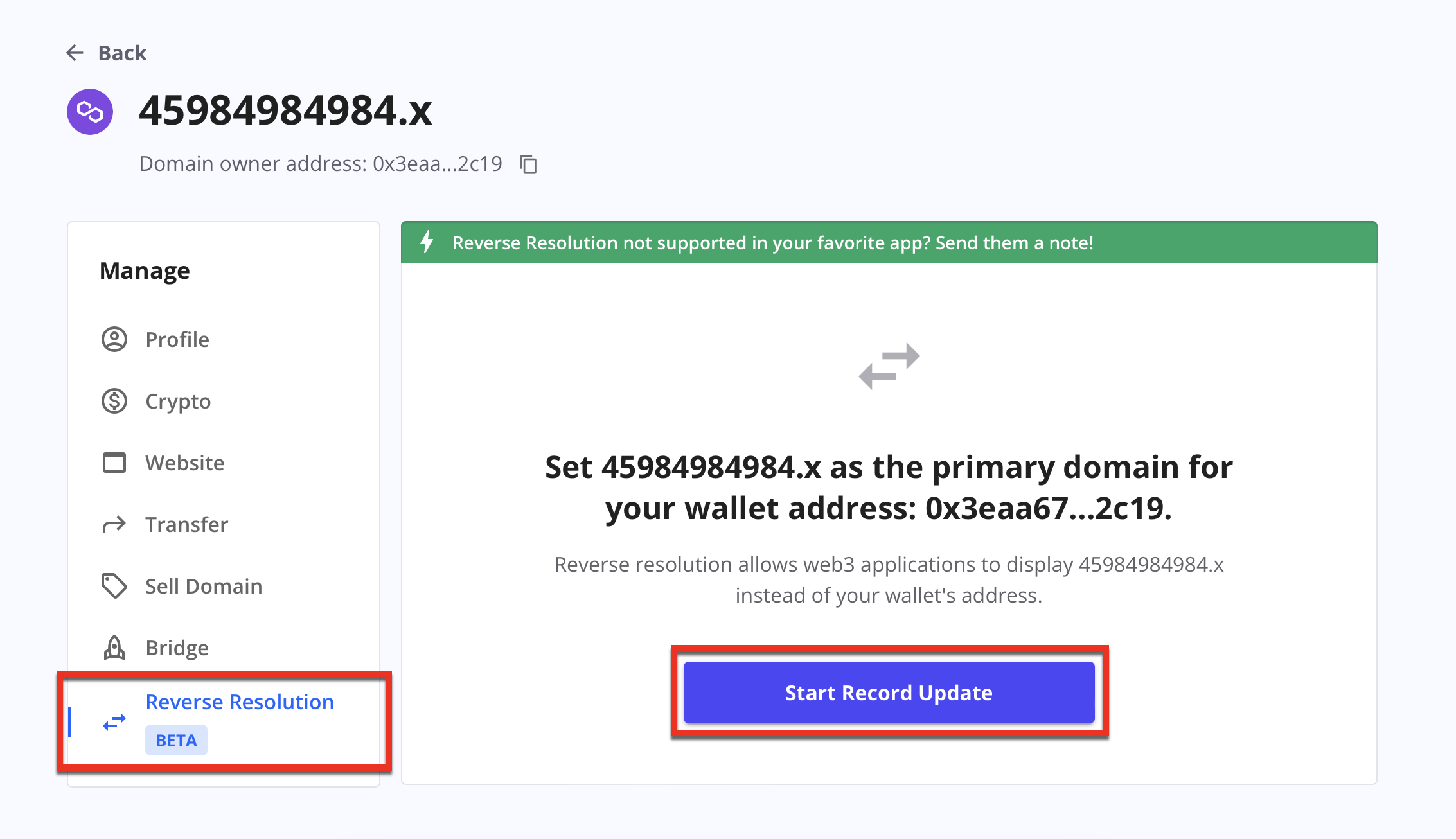
Step 3: Sign the Transaction
Click the Sign button to sign a transaction confirming you own the address you're setting the reverse record.

After signing the transaction, you can view its details on the blockchain explorer, like so:
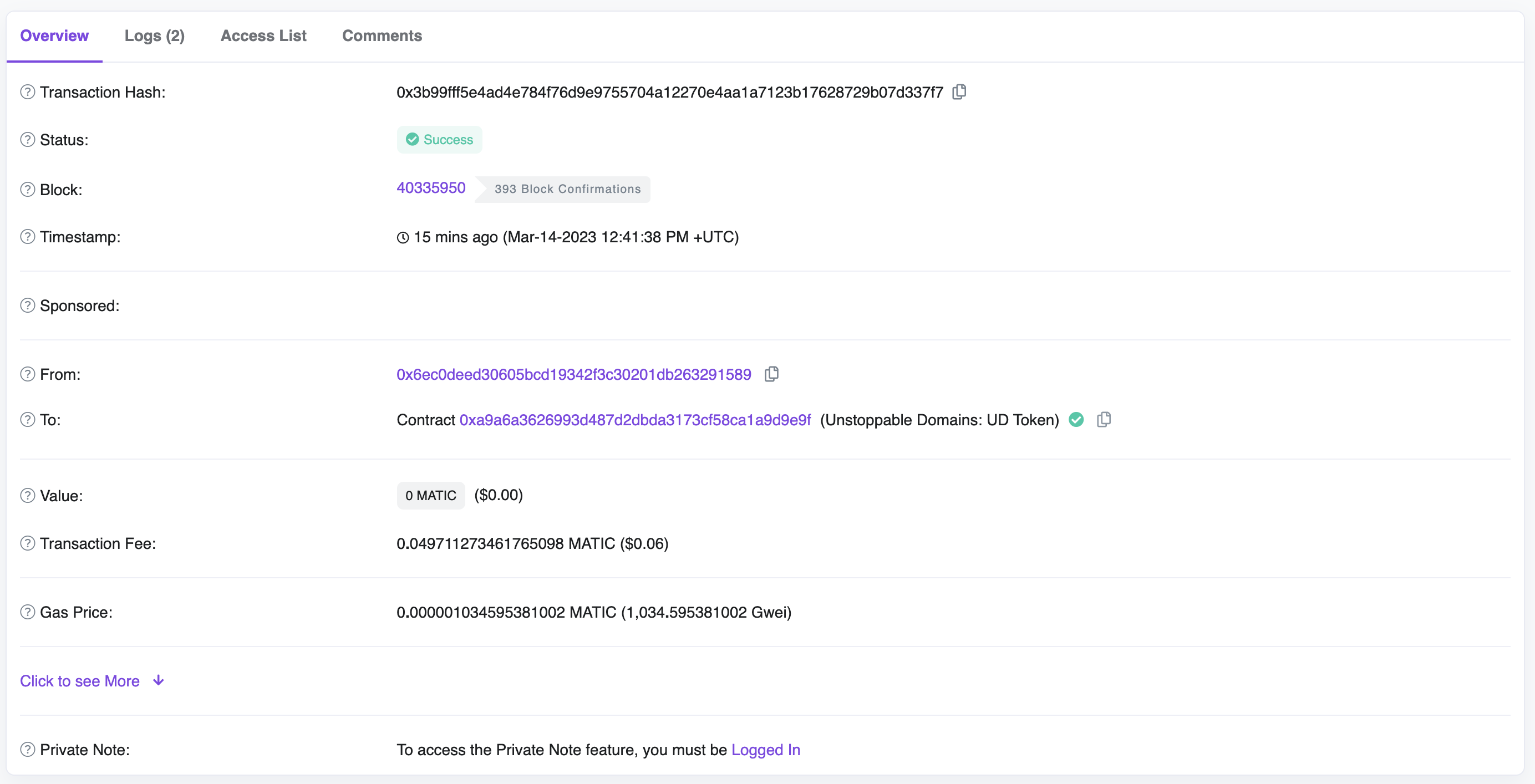
Now, applications that have integrated Reverse Resolution will be able to show the reverse record for your domains instead of your wallet address.
Congratulations!
You have successfully configured Reverse Resolution for your domain using the UD dashboard. Happy hacking!