Add Polygon Network to MetaMask Wallet Guide
This guide covers configuring the MetaMask wallet to support both Polygon mainnet and testnet (Amoy) networks. This process requires the use of the MetaMask browser extension.
Step 1: Open MetaMask Network Settings
Navigate to the Settings tab in MetaMask:
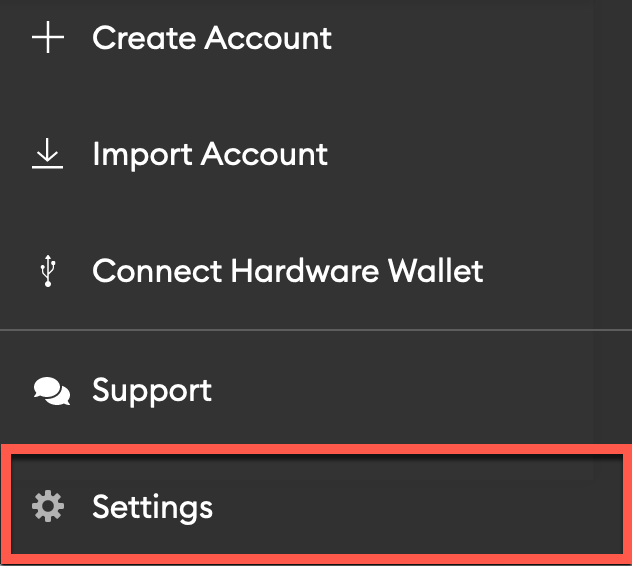
Next, navigate to the Networks tab on the Settings page:
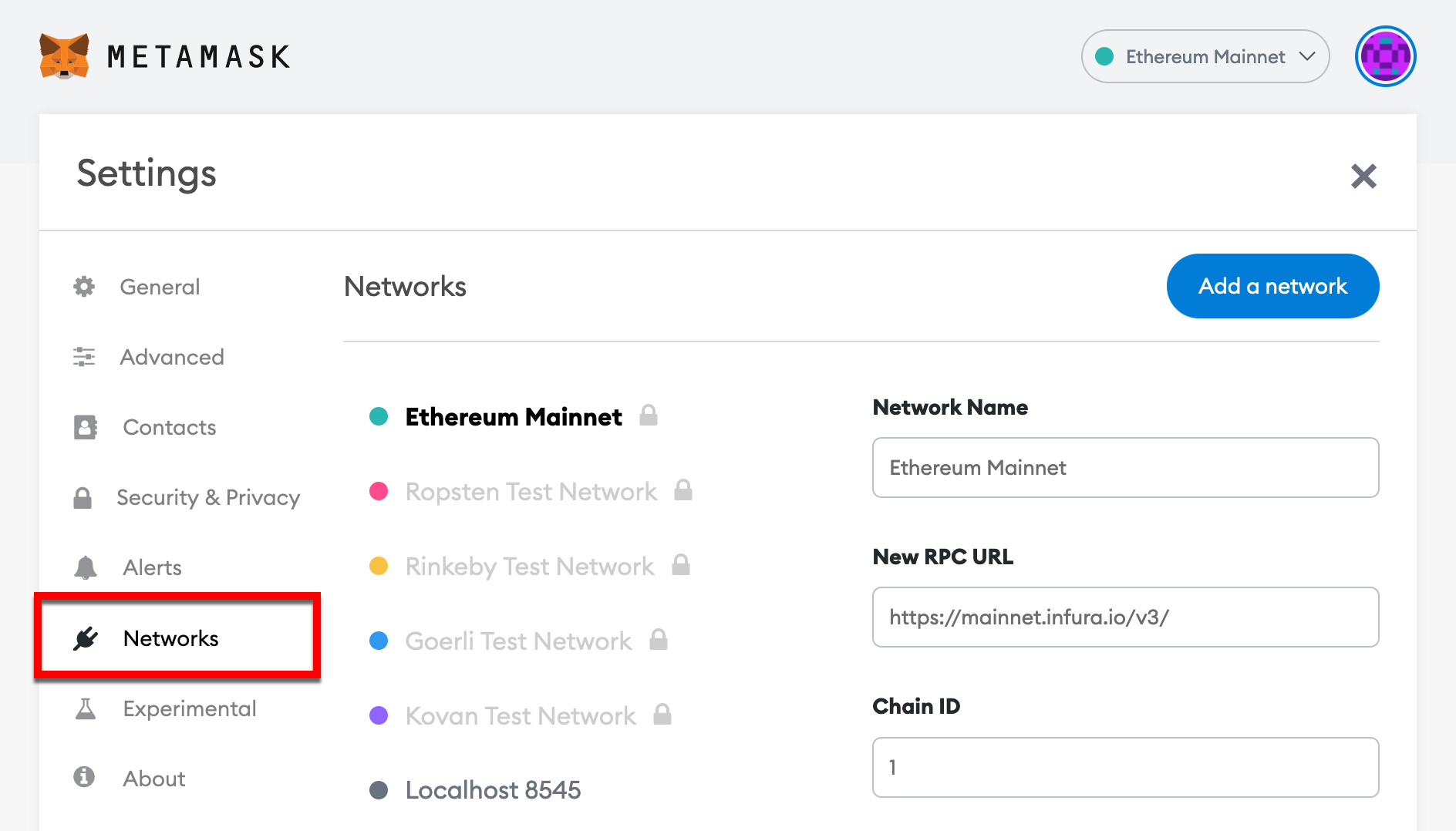
Step 2: Add the Polygon Network Details
Click the Add a network button on the network settings page:

Then, fill the network configuration for the Polygon network you want to add (mainnet or testnet) into the fields displayed in MetaMask.
| Field Name | Polygon Mainnet | Polygon Testnet (Amoy) |
|---|---|---|
| Network Name | Polygon | Amoy |
| New RPC URL | https://polygon-rpc.com/ | https://rpc-amoy.polygon.technology |
| Chain ID | 137 | 80002 |
| Currency Symbol | MATIC | MATIC |
| Block Explorer URL | https://polygonscan.com/ | https://www.oklink.com/amoy |

Step 3: Save the Settings
Click the Save button at the bottom of the screen to add the Polygon network to MetaMask:

Congratulations!
You have successfully configured your MetaMask wallet to support the Polygon network. Happy hacking!